How to Find Work
Here is how to find the weekly work provided for KS1 and 2.
Finding work
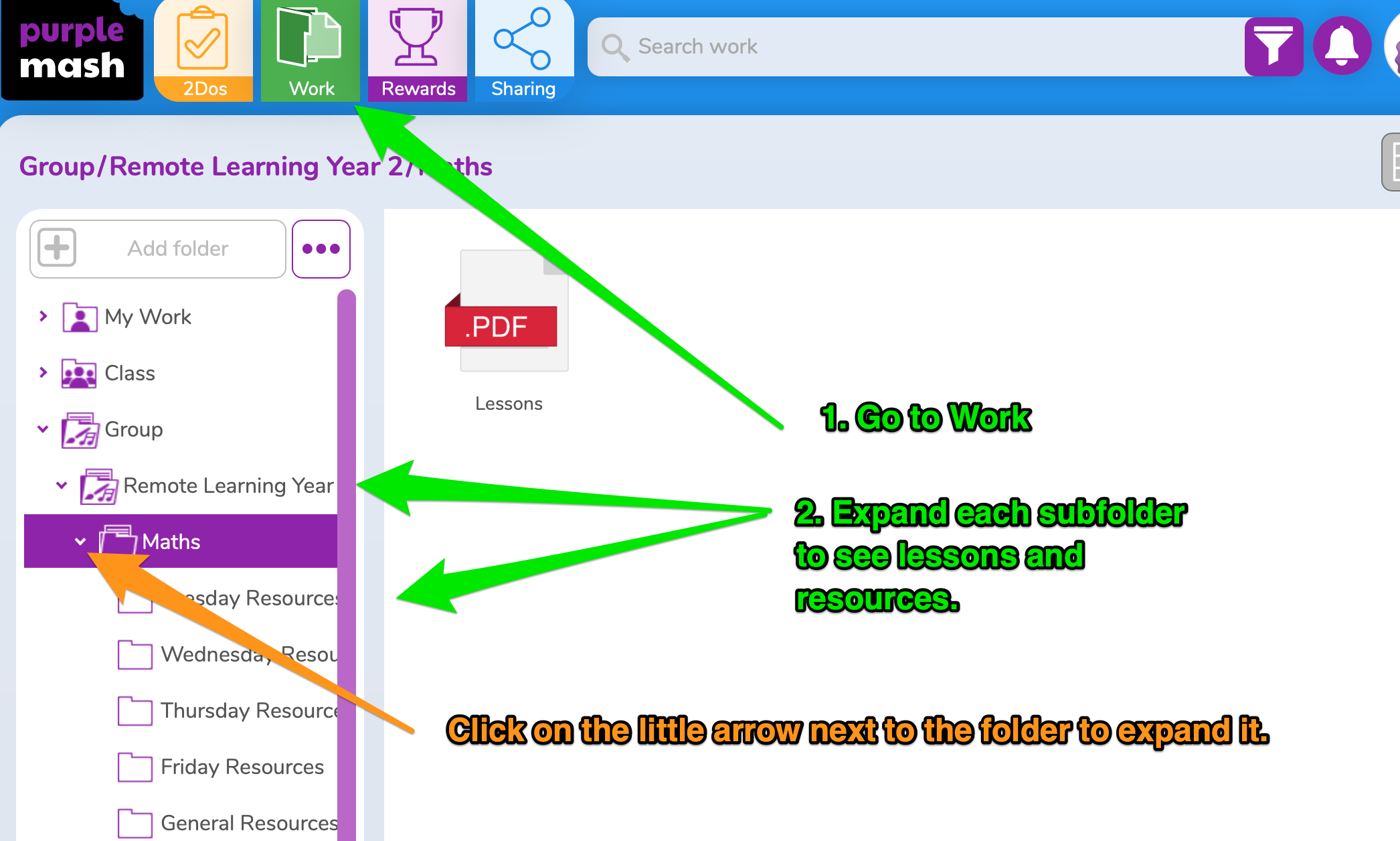
- Your child should log in to Purple Mash using the account we have provided to them.
- On the toolbar at the top of the page, select ‘Work’.
- Expand the ‘Group’ folder by clicking/tapping the right-pointing arrow/triangle in front of the folder icon.
- Look for a folder called
Remote Learning..., with your child’s year group at the end. Expand the subfolders for the different school subjects. Maths and English will be provided when you submit a request for remote learning. If you need more work for your child, you can email the school to request additional subjects. - In each folder, there will be PDF documents that match the work children are doing in school. There will be a
Lessons.pdfor individual files are named for the day of the week (likeTuesday Lesson.pdf). There may be additional files with extra help, worksheets and tasks. The file and folder names should help to find what you need each day. Help your child to open documents and complete the tasks described. They can write on paper or in their homework book. Alternatively, you can open PDF files using the Purple Mash PDF annotator. In that way, children can complete a worksheet on their device and save it for handing in.
Completing work and handing it in
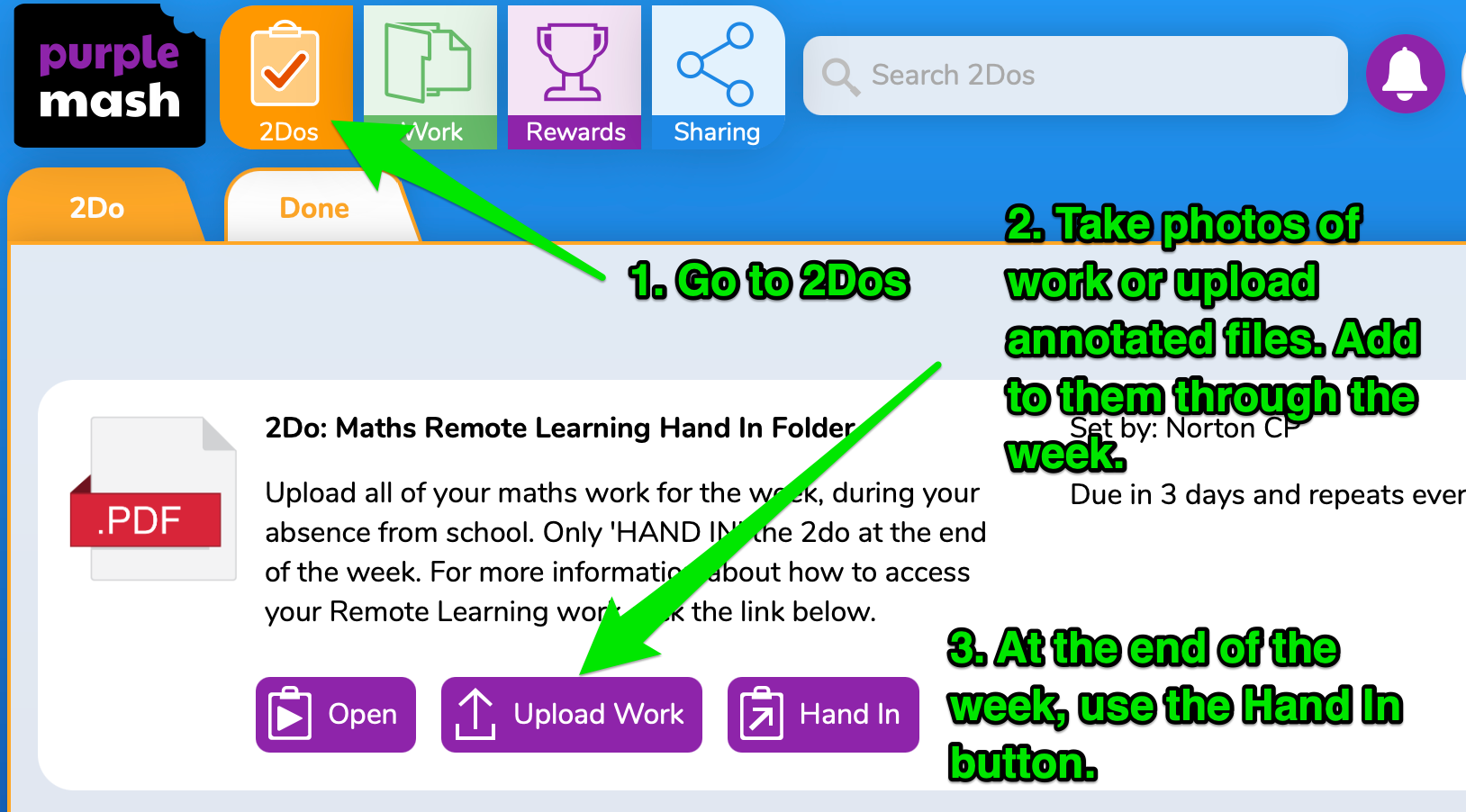
- Take a photo of your child’s work on a suitable device.
- Ask your child to log in to Purple Mash on that device.
- On the toolbar at the top of the page, select ‘2Dos’. Look for 2Dos that match each subject.
- Open the 2Do and use the ‘Upload Work’ button to add the work completed that day. **Do not hand in the work until the end of the week.
- Revisit the 2Do and upload each subsequent day’s work.
- At the end of the week, after uploading the last day’s work, use the ‘Hand In’ button.